The primary email address you add on your android device is quite difficult to remove mainly because of the apps linked to it. Even if you add a second email address, you will be greeted by the error:You need to factory reset your phone to remove this account, though you can remove the email you added later on easily. All in all, no one would like to lose all his data and apps just to remove that God damn account. Do you want to remove your Google Account from your Android device without factory resetting it? If yes, then read on.
Note: You will be removing every account that appears in the accounts screen (the one present in Settings) and will loose all your contacts. To keep your contacts, go to Contacts > Menu> Import/Export> Export to sd card. Import them when you are done with the process.
Tip: You can also use this trick when you have to hand over your phone to some friend/relative for a few days, or, say, when you want to sell it.
Remove your Google Accounts from your phone without a Factory Reset:
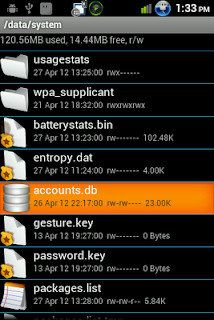 Note: You must have root access on your android device to delete a system file that stores the accounts' information. To know more about rooting, see this post.
Note: You must have root access on your android device to delete a system file that stores the accounts' information. To know more about rooting, see this post. - Install Root Explorer or any similar File Manger which can access your root files. ES File Manager is a free alternative to Root Explorer, find it on play store.
- If on Android 4.0 or below, go to /data folder first and then enter the /system folder in it. Spot a file named acounts.db there. Long press on it and select the delete option.
If on Android 4.1 or above, go to /data/system/users/0/ and find the accounts.db file there and remove it. Depending on any multi user account you might have set up, the file may be present in any other folder present in the /data/system/users/ location. - Reboot your phone.
And you have wiped away all the accounts from your Android mobile/tablet.






Post a Comment
Post a Comment